An Adaptive Release rule consists of a set of criteria that defines the visibility of a content item to students. Criteria are the parts that make up the rule. Adaptive Release allows you to restrict access on:
- Date – display after or display until a certain date.
- Membership – restrict to groups or individuals.
- Grade – scores on an assessment, or an attempt at an assessment.
- Review Status – restrict access until a student indicates they have reviewed Blackboard content. This could be a statement about plagiarism policy before being allowed to upload an assignment.
The advanced Adaptive Release function allow you to create multiple rules, and create AND/OR rules. This makes it more flexible than the standard Adaptive Release.
Each content item may have multiple rules, and each rule may consist of multiple criteria. To view an item, a user must meet all of the requirements of the rule. This means that if a rule has multiple criteria, the user must meet all criteria before the item is available.
For example, you can add an Assignment to a course. One rule for this Assignment may allow all students in Group A to view the Assignment after a specific date. This rule would consist of Membership criteria and Date criteria. Another rule for this Assignment may allow all students in Group B to view the Assignment once they had completed Assignment #1. This rule would consist of Membership criteria and Grade Centre criteria.
Note: Only one Membership criteria and one Date criteria may be created for each rule. Multiple Grade Centre criteria and Review Status criteria may be added to each rule.
Some tips:
- Adaptive Release is best used to limit access to a subset of students (group assignments for example), to time release content, or to re-release course links to quizzes or assignments after due dates have past.
- A common mistake is to use Adaptive Release to show content by membership (ie Groups) at the start of the academic year, however late enrolling students cannot see content because they have not been included in the Adaptive Release Selected Items (Groups).
The video shows you how to use Adaptive Release Advanced. The Leicester University IT help page for Adaptive release is here.
Phot credit: Balloon Release-2 by Jerry Downs CC BY-ND 2.0

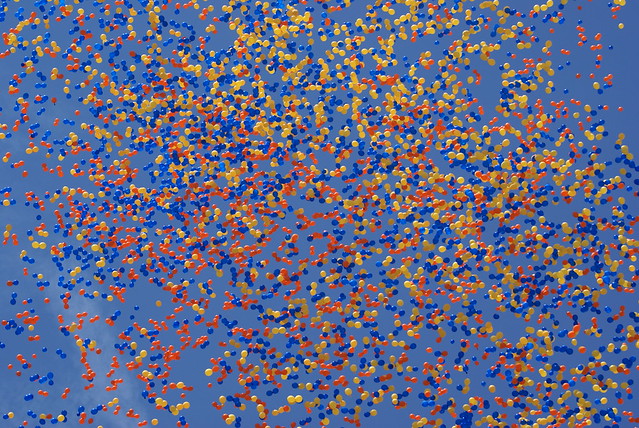

 Subscribe to Stephen Walker's posts
Subscribe to Stephen Walker's posts
Recent Comments